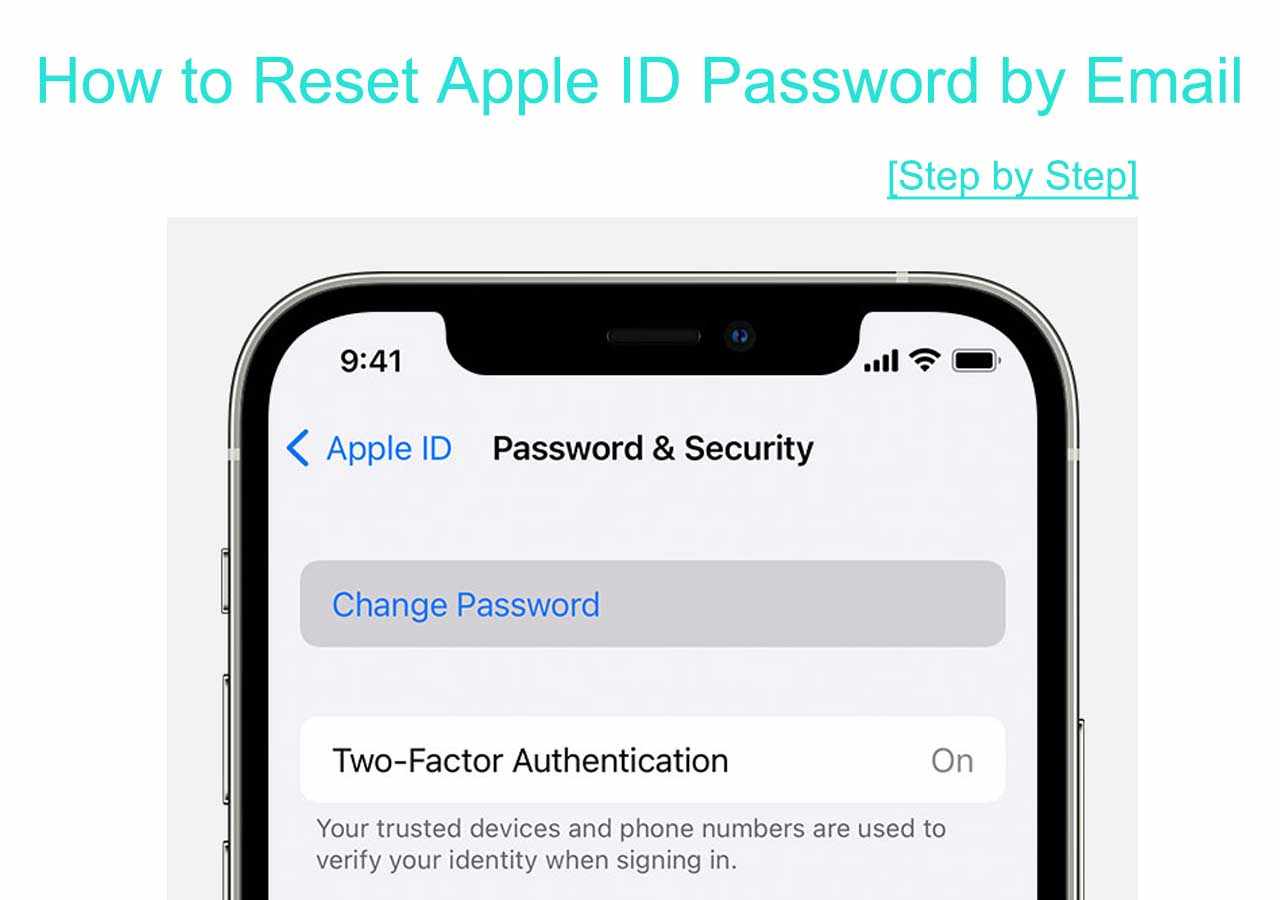
Have you ever found yourself locked out of your Apple account, desperately needing access to your photos, files, or apps? Don't worry you're not alone. Forgetting your Apple ID password can be frustrating, but thankfully, Apple provides several methods to help you regain access swiftly. In this comprehensive guide, we'll walk you through the various ways to reset your apple id password, ensuring you can get back to enjoying your Apple ecosystem hassle-free.
Apple ID and Its Importance
Your Apple ID is the key to unlocking a multitude of services and features across Apple devices, including iCloud, the App Store, iTunes, Apple Music, and more. It serves as your unique identifier, allowing you to access and manage your personal data securely. Given its significance, safeguarding your Apple ID and keeping your password secure is paramount.
Understanding the Need to Reset Apple ID Password
There are several scenarios where you might need to reset your Apple ID password. Perhaps you've forgotten your current password, suspect unauthorized access to your account, or simply want to update your password for security reasons. Whatever the reason, Apple offers straightforward solutions to help you reset your password quickly.
Ways to Reset Apple ID Password
Resetting via Apple's Official Website
One of the most common methods to reset your Apple ID password is through Apple's official website. This method requires access to a web browser and an internet connection.
Resetting Using iOS Device
If you have an iOS device handy, such as an iPhone or iPad, you can conveniently reset your Apple ID password directly from your device settings.
Resetting Through Account Recovery
In cases where you've forgotten both your Apple ID and password or don't have access to trusted devices, Account Recovery comes to the rescue. This method involves verifying your identity and answering security questions to regain access to your account.
Steps to Reset Apple ID Password via Official Website
To reset your Apple ID password via the official website, follow these simple steps:
· Visit Apple's official website and navigate to the "Forgot Apple ID or password" page.
· Enter your Apple ID and follow the on-screen instructions to verify your identity.
· Choose a method to reset your password, such as using email authentication or answering security questions.
· Create a new password, ensuring it meets Apple's security requirements.
· Confirm the password change, and you're all set to access your account with the new password.
Steps to Reset Apple ID Password Using an iOS Device
If you prefer to reset your Apple ID password using an iOS device, here's how to do it:
Ø Open the Settings app on your iPhone or iPad and tap on your name at the top.
Ø Select "Password & Security" and then tap on "Change Password."
Ø Follow the prompts to verify your identity using Face ID, Touch ID, or your device passcode.
Ø Enter a new password and confirm the change to complete the process.
Ø Detailed Guide on Resetting Apple ID Password Through Account Recovery
Account Recovery is a comprehensive process designed to help you regain access to your Apple ID when all else fails. Here's a detailed guide on how to reset your Apple ID password through Account Recovery:
v Go to Apple's official website and navigate to the "Forgot Apple ID or password" page.
v Enter your Apple ID and select the option to reset your password using Account Recovery.
v Follow the prompts to verify your identity through various methods, such as using a trusted device or receiving a recovery key.
v Once your identity is verified, follow the on-screen instructions to reset your password securely.
v After resetting your password, take proactive measures to secure your account, such as enabling two-factor authentication and updating your security settings.
Tips for Creating a Strong Apple ID Password
When resetting your Apple ID password, it's crucial to choose a strong and unique password to enhance security. Here are some tips to help you create a robust Apple ID password:
1. Use a combination of uppercase and lowercase letters, numbers, and special characters.
2. Avoid using easily guessable information, such as your name, birthdate, or common words.
3. Aim for a password that is at least eight characters long and difficult to predict.
4. Precautions to Take While Resetting Apple ID Password
While resetting your Apple ID password, it's essential to exercise caution to prevent unauthorized access or security breaches. Here are some precautions to keep in mind:
ü Ensure you're using a secure internet connection when resetting your password to prevent interception of sensitive information.
ü Beware of phishing attempts or fraudulent websites posing as Apple's official site. Always double-check the URL and look for the padlock icon in the address bar to confirm the site's authenticity.
ü Never share your Apple ID password with anyone or respond to unsolicited requests for personal information.
Troubleshooting Common Issues During Password Reset
Encountering issues during the password reset process is not uncommon. If you face any challenges or error messages while resetting your Apple ID password, here are some troubleshooting tips:
Ensure you've entered the correct Apple ID and follow the instructions carefully.
If you're unable to reset your password using one method, try an alternative method, such as Account Recovery.
Contact Apple Support for assistance if you're still unable to reset your password after troubleshooting.
Ensuring Security After Resetting Apple ID Password
Once you've successfully reset your Apple ID password, it's crucial to take proactive steps to enhance the security of your account. Consider implementing the following measures:
Enable two-factor authentication for an added layer of security.
Regularly review your account activity and settings to detect any suspicious behavior.
Update your password periodically to minimize the risk of unauthorized access.
Conclusion
Resetting your recover apple id doesn't have to be a daunting task. With the variety of methods provided by Apple, regaining access to your account is a straightforward process. By following the step-by-step instructions outlined in this guide and implementing security best practices, you can ensure your Apple ID remains secure and protected against unauthorized access.
Frequently Asked Questions (FAQs)
How often should I reset my Apple ID password?
It's recommended to periodically update your Apple ID password for enhanced security. Aim to change your password at least once every few months.
Can I reset my Apple ID password without access to my trusted devices?
Yes, you can reset your Apple ID password using Account Recovery, even if you don't have access to your trusted devices. Follow the prompts to verify your identity and reset your password securely.
Will resetting my Apple ID password affect my iCloud data?
No, resetting your Apple ID password will not affect your iCloud data. Your data remains intact, and you can access it with the new password once the reset process is complete.
What should I do if I forget both my Apple ID and password?
If you forget both your Apple ID and password, you can still regain access to your account through Account Recovery. Follow the steps outlined by Apple to verify your identity and reset your password securely.
Is it safe to reset my Apple ID password using third-party websites?
No, it's not safe to reset your Apple ID password using third-party websites. Always ensure you're using Apple's official website or trusted methods provided by Apple to reset your password securely.

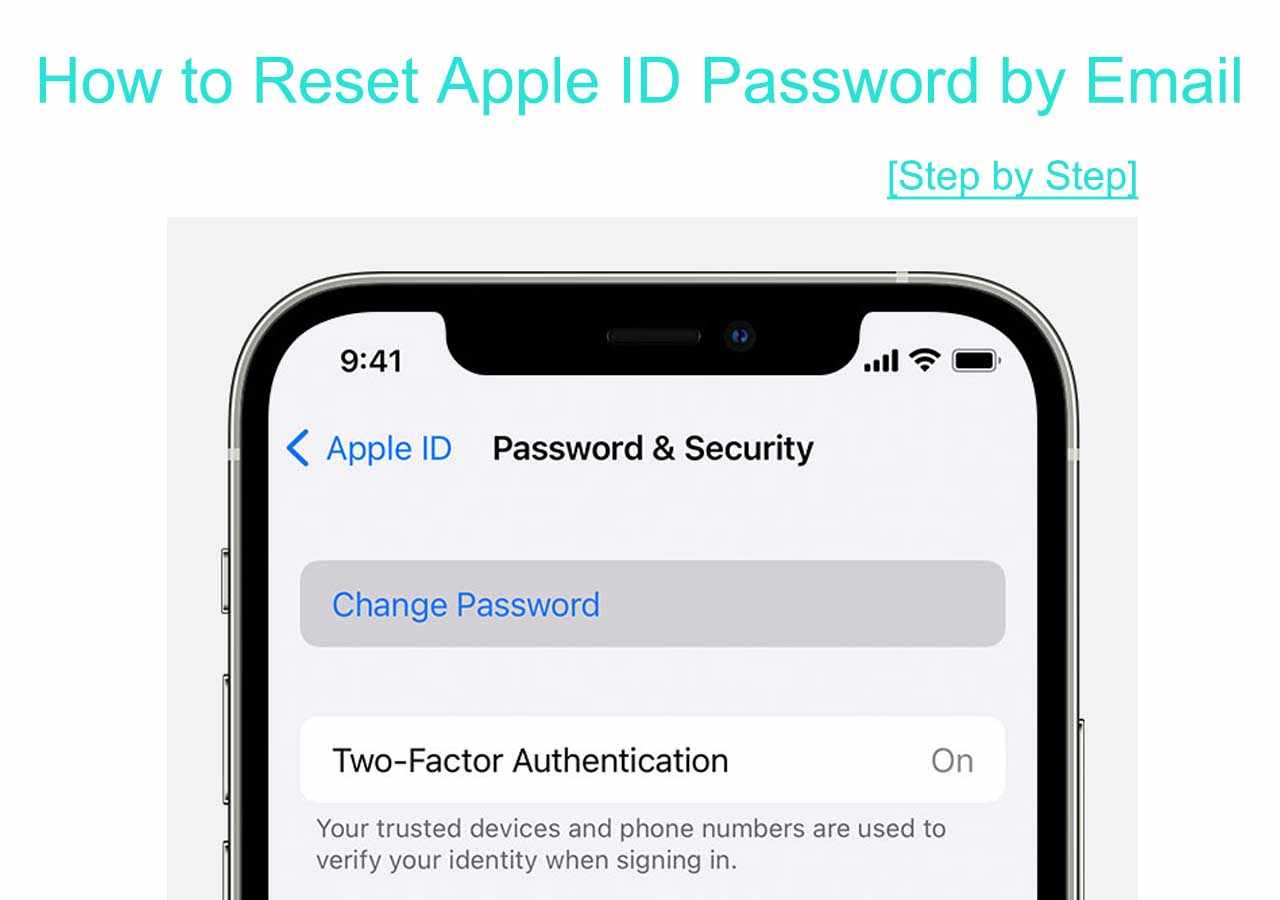
Write a comment ...